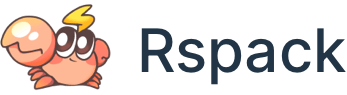Quick start
Get up to speed quickly with a new Rspack based project.
- Create a new project: Use the CLI to create a brand-new Rspack or Rsbuild project.
- Migrating from existing projects: Migrate from a webpack-based project to Rspack.
Ecosystem
As a low-level bundler, Rspack has a rich ecosystem that includes various frameworks, tools, and solutions. These ecosystem projects cover different aspects from frameworks to development tools, meeting diverse development needs across scenarios and providing an out-of-the-box experience.
See the Ecosystem page to explore these ecosystem projects.
Setup environment
Rspack supports using Node.js, Deno, or Bun as the runtime.
Node.js
For Node.js, please install Node.js >= 16, it is recommended to use the Node.js LTS version.
Check the current Node.js version with the following command:
If you do not have Node.js installed in current environment, or the installed version is too low, you can use nvm or fnm to install.
Here is an example of how to install via nvm:
Create a new project
Using Rsbuild
Rsbuild is a high-performance build tool powered by Rspack and developed by the Rspack team. It provides a set of thoughtfully designed default build configs, offering an out-of-the-box development experience and can fully unleash the performance advantages of Rspack.
We recommend using Rsbuild to create new projects, simply run the following command:
For more information, refer to Rsbuild - Quick start.
Using Rspack CLI
Rspack CLI is a tool comparable to webpack CLI, offering the basic serve and build commands.
Rsbuild supports Node.js >= 16, but Rspack CLI requires Node.js version >= 18.12.0.
Run the following command to create an Rspack CLI project:
Then follow the prompts in your terminal.
Quick creation
create-rspack and create-rsbuild provides some CLI flags. By setting these CLI flags, you can skip the interactive selection steps and create the project with one command.
For example, to create a React project in the my-project directory with one command:
Online examples
We provide an online example based on Rsbuild. The example gives an intuitive feel for the build performance of Rspack and the development experience of Rsbuild:
Manual installation
Start by creating a project directory and generating an npm `package.json':
Then installing @rspack/core and @rspack/cli as dev dependencies:
Update your build scripts to use Rspack CLI:
Next, see Configure Rspack to learn about how to configure Rspack.
Migrating from existing projects
If you need to migrate from an existing project to Rspack stack, you can refer to the following guides:
- Migrating from webpack to Rspack
- Migrating from webpack to Rsbuild
- Migrating from Create React App to Rsbuild
- Migrating from Vue CLI to Rsbuild
- Migrating from Vite to Rsbuild
- Migrating from Tsup to Rslib
- Migrating from Storybook
Install canary version
When you need to test or verify the features of Rspack that are not yet released to the stable version, you may need to use the canary version.
The canary version of Rspack has a -canary suffix in the package scope. For example, the canary package name of @rspack/core is @rspack-canary/core. To use these versions, you can configure the overrides of the package manager (npm/yarn/pnpm/bun).
Here is an example of using pnpm overrides:
Rspack community also provides install-rspack tool to easily install canary version: